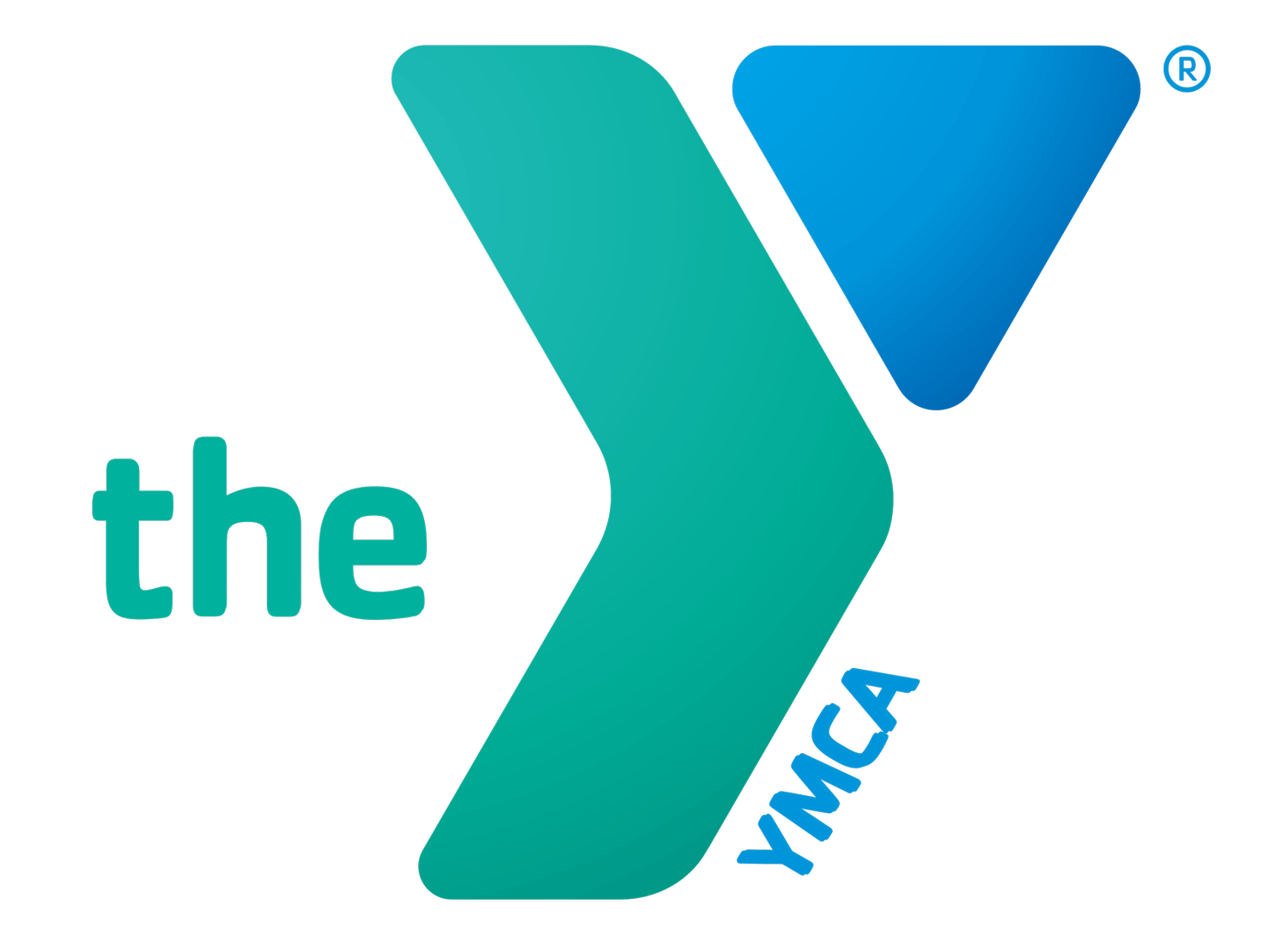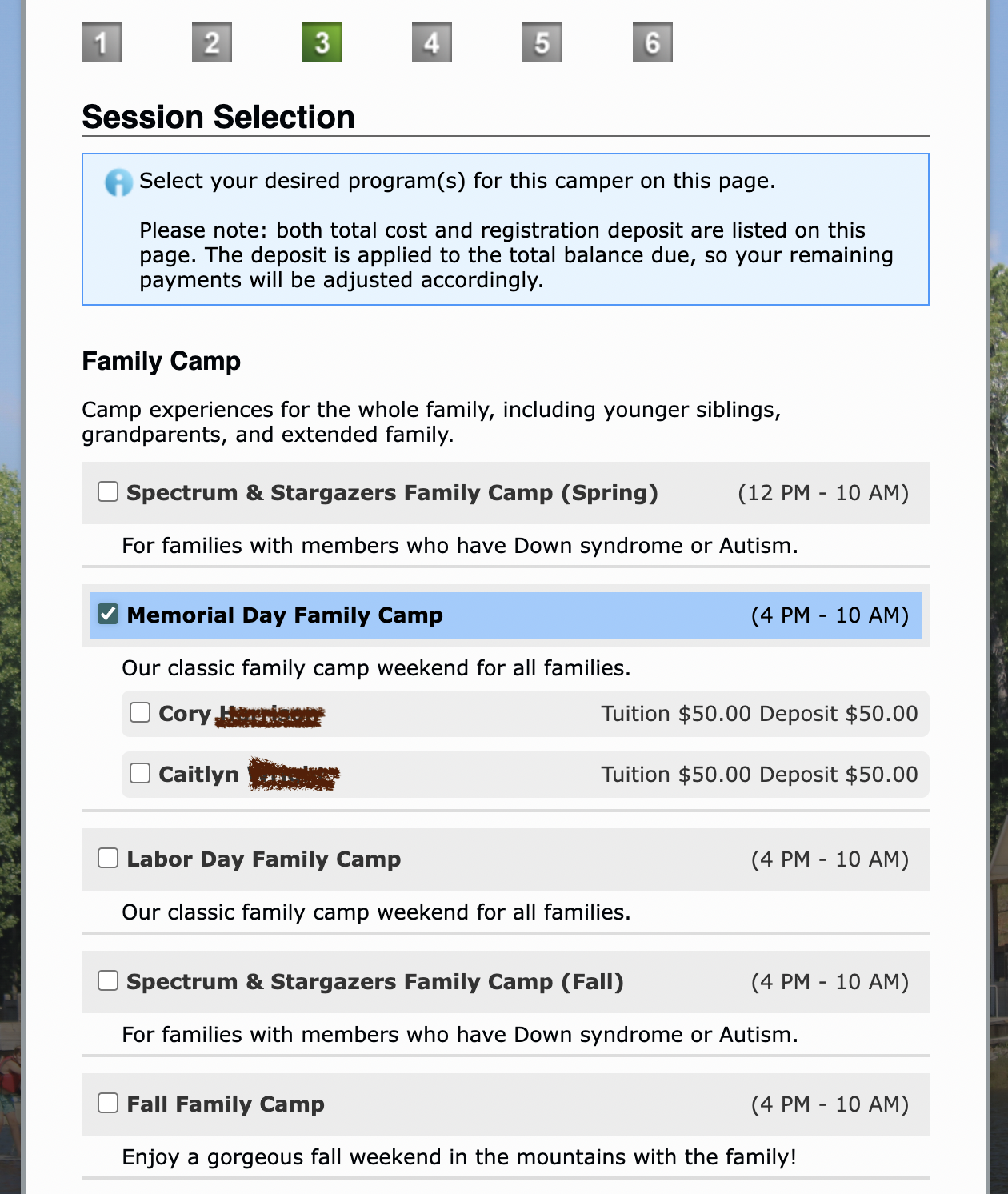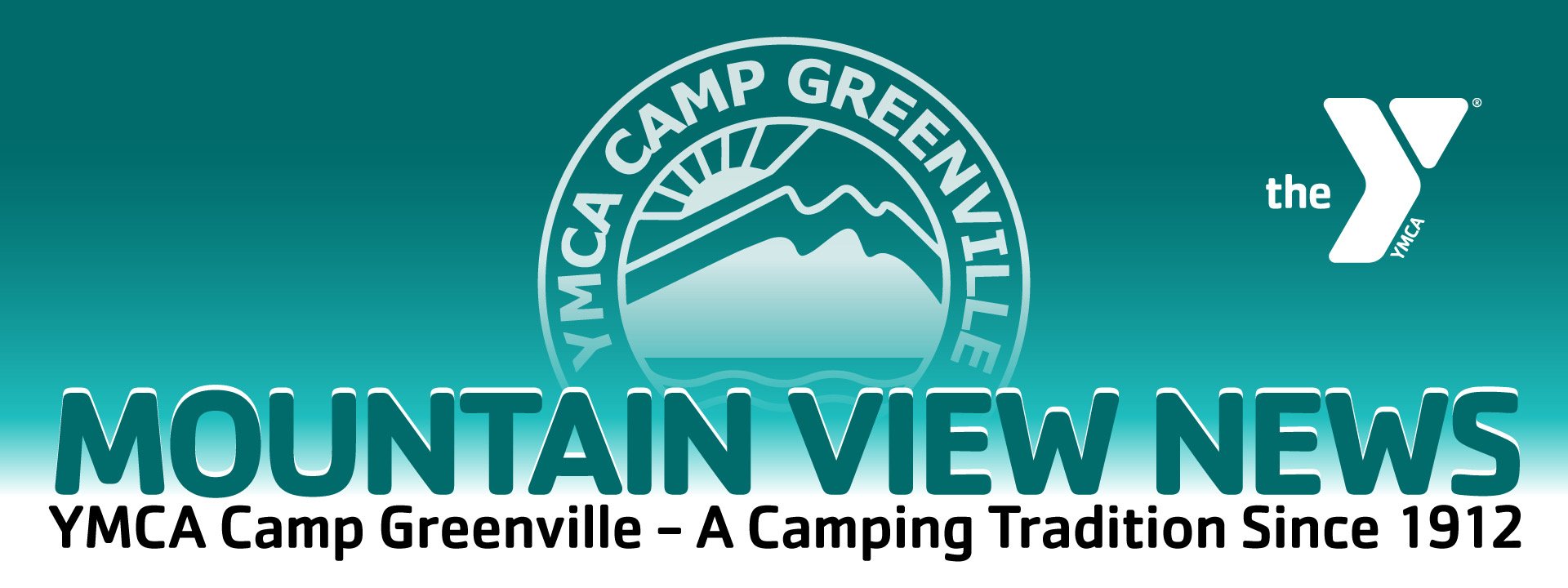Family Camp Event Registration: Step-by-Step
Important Note: NEW THIS YEAR!
Due to the complex nature of logistics related to Family Camp registration, families will not be registering directly into the program. Instead, you will be submitting an Application.
When you submit your application you will not be automatically charged the deposit. Instead, your payment information will be saved.
Applications will be processed in the order they are received, starting the next day.
If there is space available, your deposit will be charged and you’ll receive a confirmation email.
If there is not space remaining in the program, you will receive an email about our waitlist procedure and your deposit will not be charged.
All applications will be manually processed in the order they are received. Please be prepared that you will not receive immediate confirmation on your registration status. Please allow at least 24 hours before contacting our office.
Login
At the top of this page, click on “Parent Login”.
Login with your email address and password.
If you have not yet set up your password for the new system, click “Retrieve/Set Password” to set up your account.
If you have never registered with Camp Greenville before, please complete the form here to begin setting up your account.
Once you have filled out the form, you can immediately follow the step above to “Retrieve/Set Password” - you do not need to wait for a reply.
Under Forms Dashboard, click “Adult/Family Application”
In the Season drop-down menu, ensure 2024 is selected.
Click continue.
Family Application Page 1:
Person Information
This page will ask for PARENT information. Update any incorrect information and add any missing information.
Note that items underlined in red are required.
Click to agree to the Terms of Use and Privacy Policy.
Click continue.
Family Application Page 2:
Household Member Information
Ensure all pre-filled information is correct. Make changes if needed. Add any missing information.
Check that each child’s age is correct.
To add another child, click “Add Child”.
Do not add family members who are not living in your immediate family household. Additional extended family members who will share your cabin must create their own family account and registration. Later in the registration process, your families will be able to request housing together.
Family Application Page 3:
Session Selection
From the list available sessions, choose the Family Camp program you’d like to register for by clicking the box.
After clicking the box, you will see all eligible family members listed.
Check the box next to family members you would like to register for this program.
Click continue.
Family Application Page 4:
Custom Questions
Select the cabin style you are registering for: Ridgetop, Lakeside, or Adventure. If you’re not sure, please review our Family Camp info page and click “Details” on your program at the bottom to see available cabin options.
List any families that you would like to share a cabin with (this means sharing sleeping space and bathrooms), and you will be assigned together in one cabin, even if you are registering separately. If not planning to share a cabin, you may leave this question blank.
If you’d like to request a particular cabin building to be assigned to, you may submit your request here, but please note your requests are not guaranteed. You may list your #1, #2, and #3 choices; or leave this question blank.
Family Application Page 5:
Household Summary
Confirm your household address. Make any changes necessary. All fields underlined in red are required.
Click Continue.
Family Application Page 6:
Billing and Payment Information
Review this page for completion and accuracy.
Notice that “due now” includes only the deposit amount that is due now for the number of people you are registering. Please pay this amount now.
The remaining balance due for your cabin cost total will be added later by our staff. You will receive direct email communication when this happens.
You may also see payment plan options - these are intended for summer camp only. Please do not select these, unless specifically instructed to do so.
Click continue.
PLEASE NOTE: When you submit your registration form (called an “application” in this system), you will not be automatically charged the deposit. Instead, your payment information will be saved. Applications will be reviewed starting the next day, and if there is space available, your deposit will be charged and you’ll receive a confirmation email.
Family Application Page 7:
Terms and Conditions, Agreement
Review the Terms and Conditions
Click the box next to the agreement
Type your name as the signature
Click Submit
Next steps:
After submitting your application, you will receive an email, confirming that the application has been submitted and your registration is pending.
It is our goal to process submitted applications within 24 hours.
If space is available in the program, we will charge your deposit and send a confirmation email.
If the program is full, we will send information via email about the waitlist and you will not be charged a deposit.
If you are requesting Financial Assistance, you will find the application form under “Forms and Documents” on the “My Account” page.