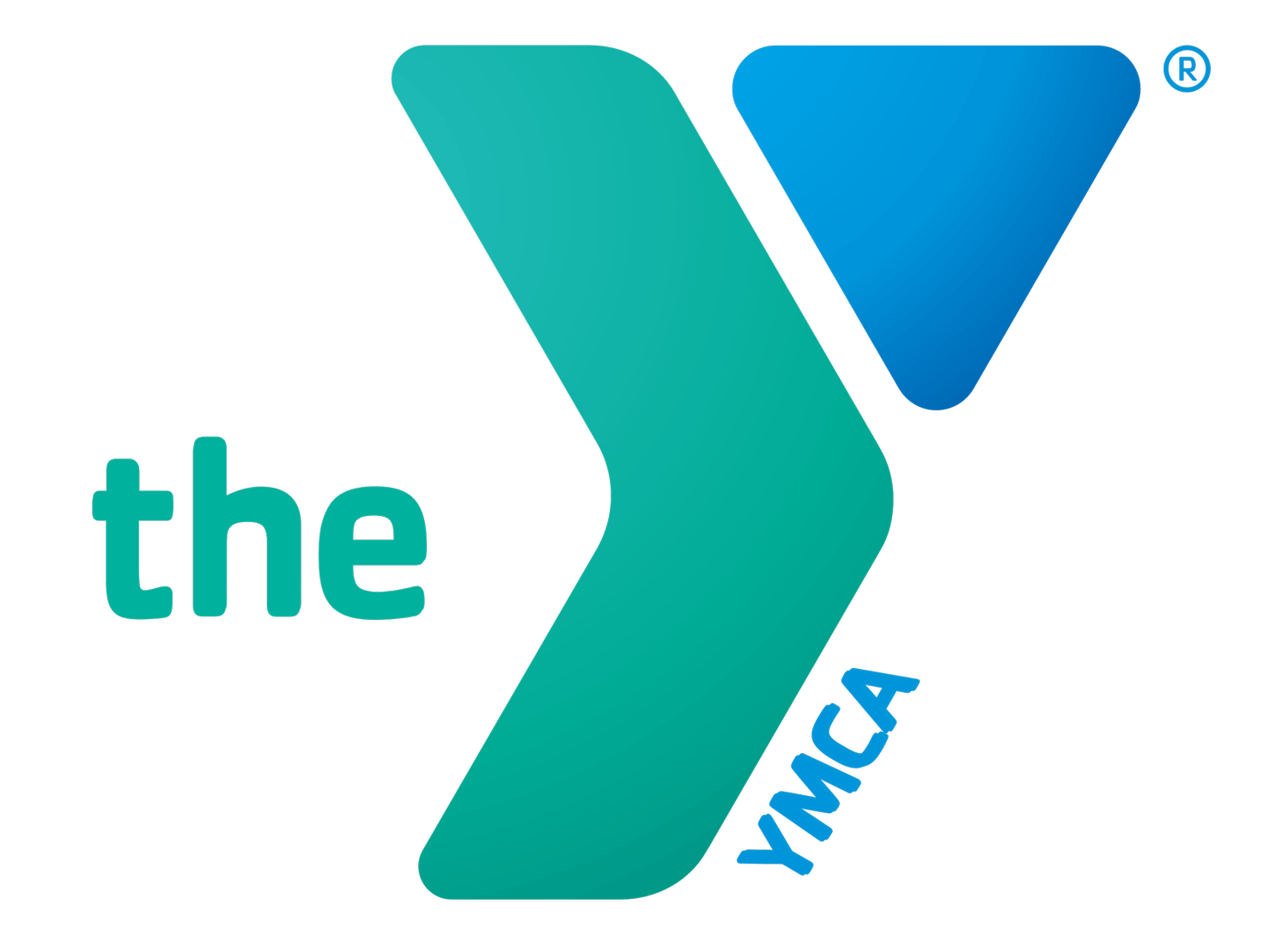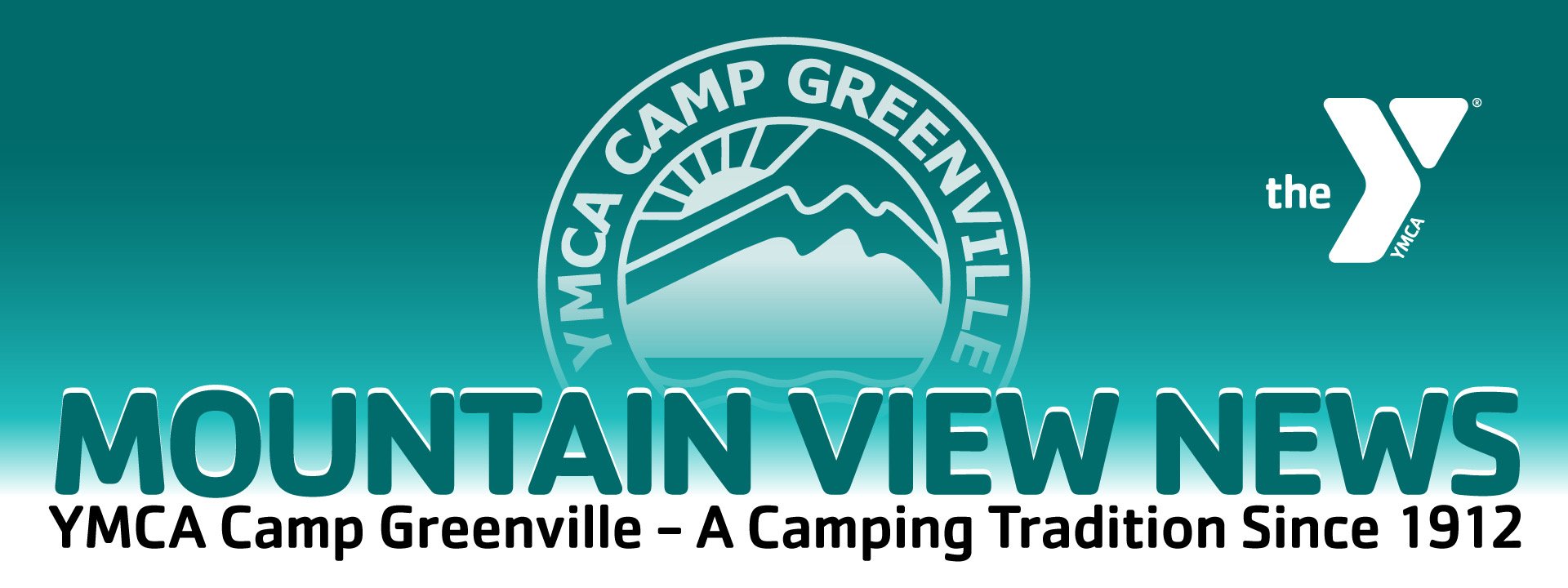Summer Camp Registration: Prepare your Account
Summer Camp Families,
It’s time to prepare your account for registration! Camp Greenville will be using a new website platform for your Parent Portal (including registration access).
Don’t worry - you’ll still access the Parent Portal by visiting our website and clicking the big “Parent Login” button, just like in the past.
We’ve transferred most of your household info over to the new system, but you’ll need to setup your password, add a payment method, and doublecheck your details. Great news: you can do this steps before registration opens to save you time on opening day!
Follow the instructions below to get started!
If you are stuck in the process or need support, please complete THIS FORM and someone from our team will follow up with you.
More more information about registration timelines and process, click here.
Step 1: Login
Click here to get started. The website should open in a new tab or window so you can view these instructions at the same time as taking the next steps.
Enter your email address, which also serves as your username.
You do not have a password for the new system yet. Click “Retrieve/Set Password”.
If you receive a message that your account does not exist, please complete this form first to establish your account.
The email you will receive looks like this:
Step 2: Security Update and Password Reset
The Retrieve/Set Password link will first take you to the Security Update page.
Under the “Change Password” section, you’ll choose and then confirm your password. You may use the same password you used for last year’s registration, if you remember it. But you also use any password you prefer, as long as it follows these guidelines:
Length: Your password should have a minimum of 8 characters
Letters: Your password should have both upper and lower case letters
Numbers & Symbols: Your password should contain at least one number or contain at least one symbol (!, @, #, $, ^, *, ?, _, ~)
Inelligible Symbols: You cannot use the following symbols (+, %, &)
Username: Your password should be different from your username.
After clicking the box to agree to the Terms of Use and Privacy Policy for the online system, then click “Submit”.
Congrats! You’ve setup your password, and now have access to your “My Account” page!
Step 3: Navigating Your “My Account” and Updating Information
Follow these notes/instructions carefully!
Forms and Documents: This should be blank right now, as you have not registered for anything yet.
Camper Application: You may view the first page of the camper application by clicking here. However, until registration is open, you will not be able to move past the first page, and the information you input will not be saved. This is only for your reference before registration opens.
When you start the application and select your camper, if you are missing any children from your household (such as an incoming Division 1 camper) or have too many listed, please contact our office for assistance as soon as possible.
Contact Information: In this screen, you can update your family’s contact information. This will be details for parents/adults only, not your campers. When finished, click “Submit” at the bottom right.
Financial Management: Although your season balance will be $0, returning families may take the time now to add a debit/credit card or eCheck (checking account) to be saved to your account for future use – and to save you time during the registration process later. New families won’t see this option, but will be prompted in the registration process to enter payment info, so have it handy when you’re ready to register.
Login Details: You shouldn’t need to make any changes here, because you’ve already set up your new password. If you need to change your password in the future for any reason, you can do so here.
Congrats! Your account is ready for opening day!
More more information about registration timelines and process, click here.