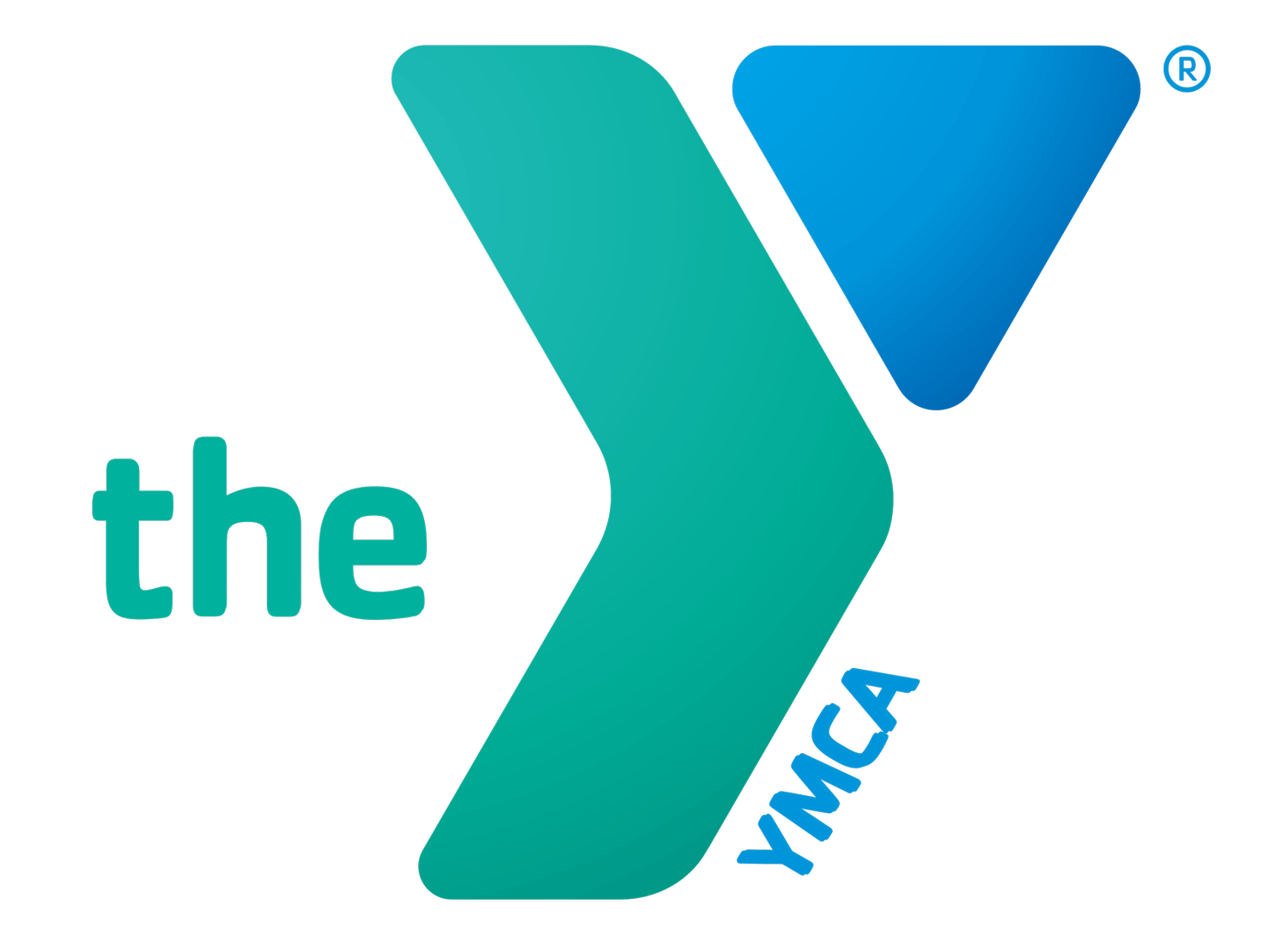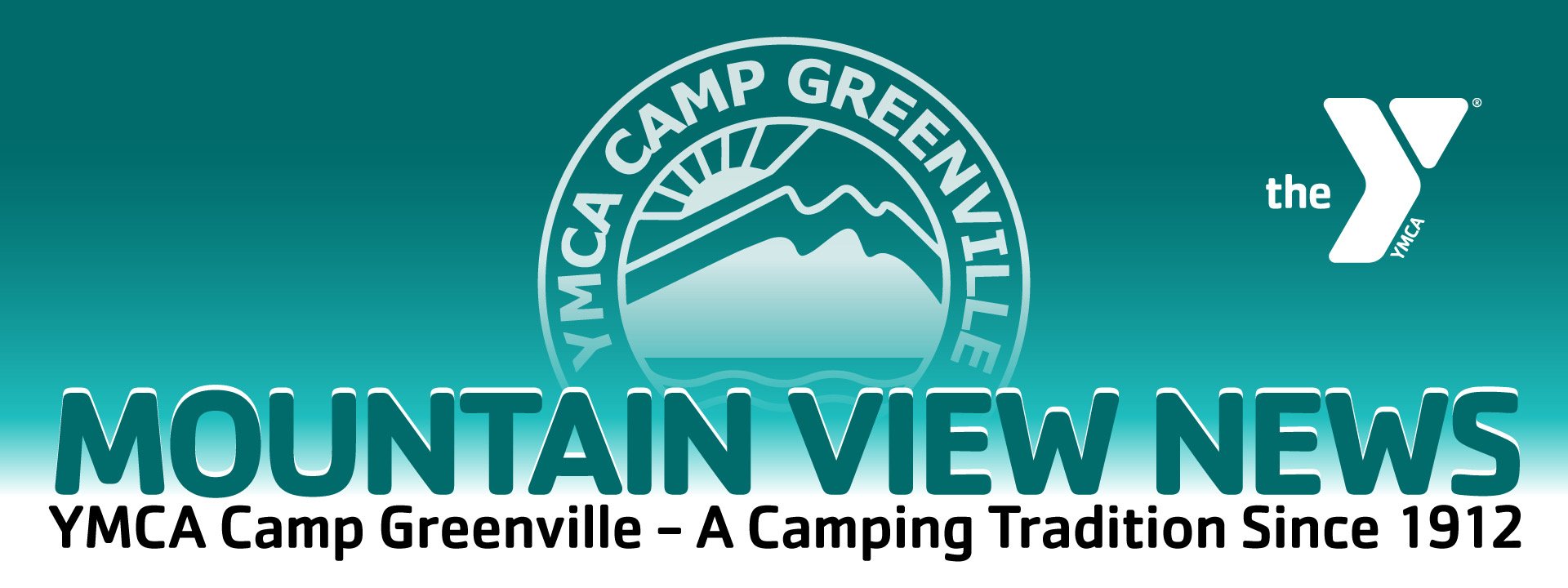Summer Camp Registration: Step-by-Step
Note: We HIGHLY recommend completing the steps outlined in “Prepare Your Account” before reviewing the information below.
Parents: This article is intended to help you prepare for what you will see in your Parent Portal AFTER registration opens, and to use as a guide after registration opens. If you attempt to follow these instructions before registration opens for your camper(s), you will receive an error message after clicking “Begin Application.” After registration opens for your family, you will be able to move through all of these steps.
Login
At the top of this page, click on “Parent Login”.
Login with your email address and password.
If you have not yet set up your password for the new system, click “Retrieve/Set Password” to set up your account.
Click “Camper Application”
In the Season drop-down menu, ensure 2024 is selected.
Under Campers, select one of your campers to begin their application.
IMPORTANT: If you need to add “another child”, this must be a child in your household that plans to attend camp. And you MUST contact our office for their account to be activated and eligible for registration. Simply adding them via this page will not activate their account or give them registration access.
On the right side:
Ensure all pre-filled information is correct.
Make changes if needed.
Add any missing information
IMPORTANT NOTE: On this page, when asked for your Camper’s GRADE, this must be this year’s school grade (for the 2023-2024 academic year), NOT their rising grade for summer 2024.
Click the check box next to the Terms of Use and Privacy Policy.
Click “Begin Application”
NOTE: The parent portal will refer to this as your camper’s “application”. However, Camp Greenville automatically approves applications immediately, as long as there is remaining capacity in your camper(s)’s selected session(s). You can think of the “application” as your “registration form”.
If registration has not yet opened for your family, you will receive the following alert:
“There are no sessions that match this applicant’s age, grade, or gender information.”
You will need to return to the Camper Application when registration opens. Click here to see the registration opening schedule.
Camper Application Page 1:
Select Session
Start by selecting the week’s session that your camper prefers to attend. When you click the box next to the week, the different program options for your camper’s grade division will appear.
Click the box next to their preferred program to select it.
If a particular program is full, it will show the title in red and say “(Wait List)” in the title. You may click the box next to it to add your camper to the waitlist.
If your preferred program is full and you’d like to register your camper to a second-choice program in that same week or another week, you may do so on this screen and then proceed through the application pages to a future page that will ask you to enter additional waitlist preferences.
NOTE: After clicking “continue”, your camper’s spot will be saved for 20 minutes, to allow enough time for you to complete the remaining sections of the form.
Camper Application Page 2:
Parent and Household Details
This page will ask for PARENT information. Update any incorrect information and add any missing information.
Note that items underlined in red are required.
Click continue.
Camper Application Page 3:
Additional Options
The additional options page will appear for Division 2 and older campers. It provides the option to register for the Stayover Weekend program.
Campers in Divisions 2-4 are eligible to register for Stayover Weekend, only if they are registered for two consecutive weeks of camp.
If this does not apply, you may click the “continue” button to move forward.
Division 1 campers are not eligible for Stayover Weekend and must be checked out and checked back in for consecutive weeks. Exceptions are made for D1 campers who have an older sibling staying at camp during the same time. Please contact our camp office to make arrangements for Division 1 stayover weekend registration.
Click continue.
Camper Application Page 4:
Additional Information
It is optional to add your camper’s contact information here, including Camper Cell Phone and Camper Email. This is not required, and completely optional. This information is most helpful for camp to have for LDPs (Leadership Development Participants in 10th-12th grades).
CABINMATE REQUESTS:
On this page, you may enter the names of 3 cabinmate requests.
Cabinmates can only be placed together if they are same gender and age division.
We make every effort to honor cabinmate requests, but they are not guaranteed.
Any attempt to create cabinmate request "chains", "trains", or "circles" for a larger group of friends to be placed together, will result in the group being split into small groups of 4 or less, at the camp's discretion.
Cabinmate requests may be added or changed until 2 weeks prior to your session.
You may add cabinmate requests now or wait until closer to the summer session.
Click Continue.
Camper Application Page 5:
Additional Waitlists
Because the main session selection page (page 2 above in these instructions) will only allow you to select one session per week - either registering or waitlisting - we’ve created an additional form that is attached to the application to capture any waitlists you’d like your camper to be added to that were not already selected earlier in the application.
If you’re not sure, go ahead and select all the session, your camper would be interested in attending.
It’s important to know that these selections will not be visible on your payment page, or in your account/session summary, but they will be saved on file in our waitlists.
Camper Application Page 6:
Billing and Payment Information
Review this page for completion and accuracy.
Notice that “due now” includes a $100 deposit per session you are registering for.
It will also appear to include a $100 deposit for each waitlist session you selected on page 2, but that amount will NOT be charged in the actual transaction. You will only be charged at the time of registration for your registered sessions.
If you prefer, you may click “Pay in Full” to pay the full balance due.
If you pay only the deposit at the time of registration, the remaining balance will automatically be set up on a monthly payment plan. Under payment schedule, choose either the “Debit/Credit Card” option to use a card or the “eCheck” option to use a checking account.
Click continue.
Camper Application Page 6:
Terms and Conditions, Agreement
Review the Terms and Conditions
Click the box next to the agreement
Type your name as the signature
Click Submit
Next steps:
To register another camper, click “Begin New Application”.
Otherwise, continue to “My Account Menu” to upload your camper’s photo to their profile.
If you are requesting Financial Assistance, you will find the application form under “Forms and Documents” on the “My Account” page.